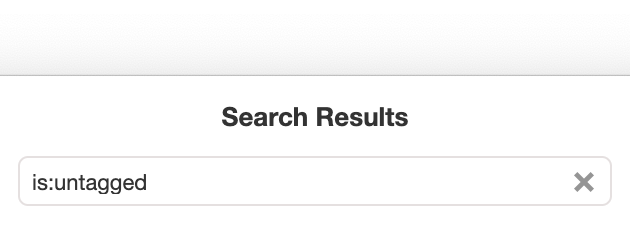We recently released a powerful set of enhancements to the tags experience in Notejoy, giving you new organization super powers.
Tags Autocomplete
Notejoy now features a tags autocomplete, speeding up adding tags in a note and helping to avoid duplicate tags.
Just type # following by the first few characters of your tag name and Notejoy will start showing tag suggestions. You can use the up and down arrows to pick a specific tag and then press enter to apply it. Not interested in adding a tag? Just press escape to hide the autocomplete.
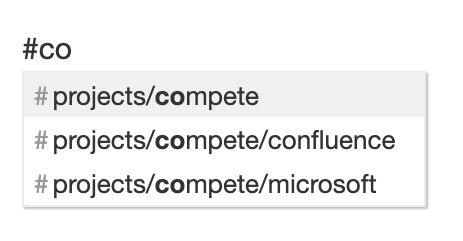
Web Clipper: Add Tags
You can now easily add tags to your note right from the web clipper. The tags will be added at the top of the note after the clip url. This makes it even faster to organize your clips the way you want.
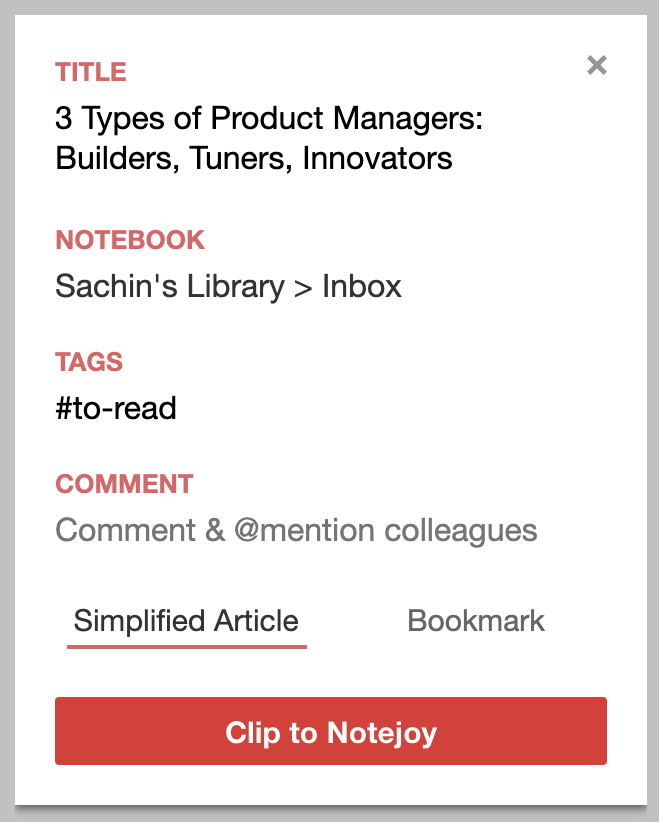
Rename Tag
You can now easily rename a tag just by right-clicking on it in the sidebar and selecting Rename. This will automatically find all occurrences of the tag in your notes and update them instantly.
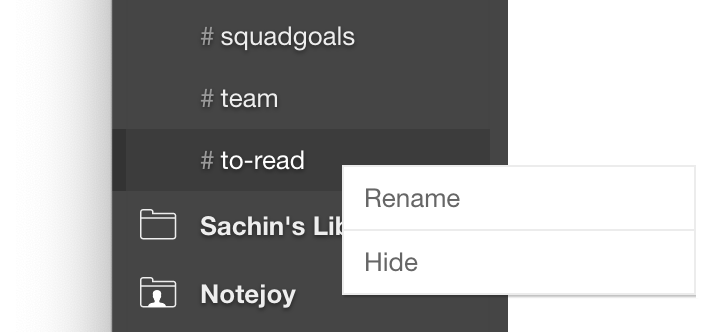
Move Tag
You can now easily move a tag in your tag hierarchy by simply dragging and dropping it to it's new destination. So if you want to nest a tag, just drag it over the new parent tag. Or if you want to convert a tag to a top-level tag, just drag it over the Tags header. It's now easier than ever to manage your tags right from the sidebar.
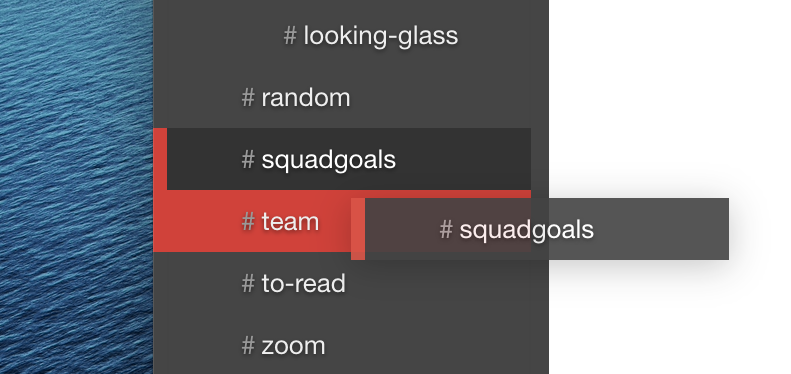
Search for Multiple Tags
Now when you search for multiple tags, Notejoy will only return notes that contain all tags in your query. This helps you quickly narrow down notes to find exactly what you are looking for.
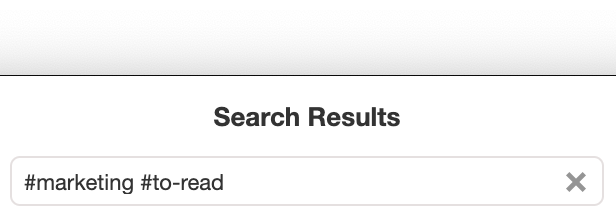
Search for Untagged Notes
You can now easily search for untagged notes by adding "is:untagged" to your query. This helps you find notes that you may want to add tags to. You can also combine this with any of Notejoy's other search operators or keywords.